CPS 353: Internet Programming
CSS and Page Layout
Marcos Elugardo
Gordon College
Last Modified: 09/29/2014
Selected content adapted from material by Marty Stepp, Jessica Miller, and Victoria Kirst © 2012. Used by permission.
Agenda
- Check-in
- Web Programming Project and Milestone 1
- CSS
- Class Exercise
- More CSS
Check-in
Web Programming Project Overview
Milestone 1
3.1: Basic CSS
- 3.1: Basic CSS
- 3.2: CSS Properties
- 3.3: More CSS Syntax
The bad way to produce styles
<p> <font face="Arial">Welcome to Greasy Joe's.</font> You will <b>never</b>, <i>ever</i>, <u>EVER</u> beat <font size="+4" color="red">OUR</font> prices! </p>
Welcome to Greasy Joe's. You will never, ever, EVER beat OUR prices!
- tags such as
b,i,u, andfontare discouraged in strict HTML- Why is this bad?
Cascading Style Sheets (CSS):
<link>
<head> ... <link href="filename" type="text/css" rel="stylesheet" /> ... </head>
<link href="style.css" type="text/css" rel="stylesheet" />
- CSS describes the appearance and layout of information on a web page
- (as opposed to HTML, which describes the content of the page)
- can be embedded in HTML or placed into separate
.cssfile (preferred)
Basic CSS rule syntax
selector {
property: value;
property: value;
...
property: value;
}
p {
font-family: sans-serif;
color: red;
}
- a CSS file consists of one or more rules
- a rule's selector specifies HTML element(s) and applies style properties
-
a selector of
*selects all elements
-
a selector of
CSS properties for colors
p {
color: red;
background-color: yellow;
}
This paragraph uses the style above.
| property | description |
|---|---|
color
|
color of the element's text |
background-color
|
color that will appear behind the element |
Specifying colors
p { color: red; }
h2 { color: rgb(128, 0, 196); }
h4 { color: #FF8800; }
This paragraph uses the first style above.
This h2 uses the second style above.
This h4 uses the third style above.
- color names:
aqua,black,blue,fuchsia,gray,green,lime,maroon,navy,olive,purple,red,silver,teal,white(white),yellow - RGB codes: red, green, and blue values from 0 (none) to 255 (full)
- hex codes: RGB values in base-16 from 00 (0, none) to FF (255, full)
- Color Chart
CSS properties for fonts
| property | description |
|---|---|
font-family
|
which font will be used |
font-size
|
how large the letters will be drawn |
font-style
|
used to enable/disable italic style |
font-weight
|
used to enable/disable bold style |
| Complete list of font properties | |
font-family
p {
font-family: Georgia;
}
h2 {
font-family: "Courier New";
}
This paragraph uses the first style above.
This h2 uses the second style above.
- enclose multi-word font names in quotes
More about font-family
p {
font-family: Garamond, "Times New Roman", serif;
}
This paragraph uses the above style.
- can specify multiple fonts from highest to lowest priority
- generic font names:
serif, sans-serif, cursive, fantasy, monospace - if the first font is not found on the user's computer, the next is tried
- generally should specify similar fonts
- placing a generic font name at the end of your
font-familyvalue ensures that every computer will use a valid font
font-size
p {
font-size: 14pt;
}
This paragraph uses the style above.
- units: pixels (
px) vs. point (pt) vs. m-size (em)
ptspecifies number of point, where a point is 1/72 of an inch onscreenpxspecifies a number of pixels on the screenemspecifies number of m-widths, where 1 em is equal to the font's current size
16px,16pt,1.16em - vague font sizes:
xx-small,x-small,small,medium,large,x-large,xx-large,smaller,larger - percentage font sizes, e.g.:
90%,120%
font-weight,
font-style
p {
font-weight: bold;
font-style: italic;
}
This paragraph uses the style above.
- either of the above can be set to
normalto turn them off (e.g. headings)
Grouping styles
p, h1, h2 {
color: green;
}
h2 {
background-color: yellow;
}
This paragraph uses the above style.
This h2 uses the above styles.
- a style can select multiple elements separated by commas
- the individual elements can also have their own styles (like
h2above)
CSS comments:
/* ... */
/* This is a comment.
It can span many lines in the CSS file. */
p {
color: red;
background-color: aqua;
}
- CSS (like HTML) is usually not commented as much as code such as Java
- the
//single-line comment style is NOT supported in CSS - the
<!-- ... -->HTML comment style is also NOT supported in CSS
W3C CSS Validator
<p> <a href="http://jigsaw.w3.org/css-validator/check/referer"> <img src="http://jigsaw.w3.org/css-validator/images/vcss" alt="Valid CSS!" /></a> </p>
- jigsaw.w3.org/css-validator/
- checks your CSS to make sure it meets the official CSS specifications
- more picky than the web browser, which may render malformed CSS correctly
3.2: CSS Properties
- 3.1: Basic CSS
- 3.2: CSS Properties
- 3.3: More CSS Syntax
CSS properties for text
| property | description |
|---|---|
text-align
|
alignment of text within its element |
text-decoration
|
decorations such as underlining |
line-height, word-spacing, letter-spacing
|
gaps between the various portions of the text |
text-indent
|
indents the first letter of each paragraph |
| Complete list of text properties | |
text-align
blockquote { text-align: justify; }
h2 { text-align: center; }
The Emperor's Quote
[TO LUKE SKYWALKER] The alliance... will die. As will your friends. Good, I can feel your anger. I am unarmed. Take your weapon. Strike me down with all of your hatred and your journey towards the dark side will be complete.
- can be
left,right,center, orjustify(which widens all full lines of the element so that they occupy its entire width)
text-decoration
p {
text-decoration: underline;
}
This paragraph uses the style above.
- can also be
overline,line-through,blink, ornone -
effects can be combined:
text-decoration: overline underline;
CSS properties for backgrounds
| property | description |
|---|---|
background-color
|
color to fill background |
background-image
|
image to place in background |
background-position
|
placement of bg image within element |
background-repeat
|
whether/how bg image should be repeated |
background-attachment
|
whether bg image scrolls with page |
background
|
shorthand to set all background properties |
background-image
body {
background-image: url("images/draft.jpg");
}
This is the first paragraph
This is the second paragraph...
It occupies 2 lines
- background image/color fills the element's content area
background-repeat
body {
background-image: url("images/draft.jpg");
background-repeat: repeat-x;
}
This is the first paragraph
This is the second paragraph...
It occupies 2 lines
- can be
repeat(default),repeat-x,repeat-y, orno-repeat
background-position
body {
background-image: url("images/draft.jpg");
background-repeat: no-repeat;
background-position: 370px 20px;
}
This is the first paragraph
This is the second paragraph...
It occupies 2 lines
- value consists of two tokens, each of which can be
top,left,right,bottom,center, a percentage, or a length value inpx,pt, etc. - value can be negative to shift left/up by a given amount
The list-style-type property
ol { list-style-type: lower-roman; }
- Possible values:
none: No markerdisc(default),circle,squaredecimal: 1, 2, 3, etc.decimal-leading-zero: 01, 02, 03, etc.lower-roman: i, ii, iii, iv, v, etc.upper-roman: I, II, III, IV, V, etc.lower-alpha: a, b, c, d, e, etc.upper-alpha: A, B, C, D, E, etc.lower-greek: alpha, beta, gamma, etc.- others:
hebrew,armenian,georgian,cjk-ideographic,hiragana,katakana,hiragana-iroha,katakana-iroha
Styling tables
table { border: 2px solid black; caption-side: bottom; }
tr { font-style: italic; }
td { background-color: yellow; text-align: center; width: 30%; }
| Column 1 | Column 2 |
|---|---|
| 1,1 | 1,2 okay |
| 2,1 real wide | 2,2 |
- all standard CSS styles can be applied to a table, row, or cell
- table specific CSS properties:
The border-collapse property
table, td, th { border: 2px solid black; }
table { border-collapse: collapse; }
| Column 1 | Column 2 |
|---|---|
| 1,1 | 1,2 |
| 2,1 | 2,2 |
| Column 1 | Column 2 |
|---|---|
| 1,1 | 1,2 |
| 2,1 | 2,2 |
- by default, the overall table has a separate border from each cell inside
- the
border-collapseproperty merges these borders into one
The rowspan and colspan attributes
<table> <tr><th>Column 1</th><th>Column 2</th><th>Column 3</th></tr> <tr><td colspan="2">1,1-1,2</td> <td rowspan="3">1,3-3,3</td></tr> <tr><td>2,1</td><td>2,2</td></tr> <tr><td>3,1</td><td>3,2</td></tr> </table>
| Column 1 | Column 2 | Column 3 |
|---|---|---|
| 1,1-1,2 | 1,3-3,3 | |
| 2,1 | 2,2 | |
| 3,1 | 3,2 | |
colspanmakes a cell occupy multiple columns;rowspanmultiple rowstext-alignandvertical-aligncontrol where the text appears within a cell
Column styles:
<col>,
<colgroup>
<table> <col class="urgent" /> <colgroup class="highlight" span="2"></colgroup> <tr><th>Column 1</th><th>Column 2</th><th>Column 3</th></tr> <tr><td>1,1</td><td>1,2</td><td>1,3</td></tr> <tr><td>2,1</td><td>2,2</td><td>2,3</td></tr> </table>
| Column 1 | Column 2 | Column 3 |
|---|---|---|
| 1,1 | 1,2 | 1,3 |
| 2,1 | 2,2 | 2,3 |
coltag can be used to define styles that apply to an entire column (self-closing)colgrouptag applies a style to a group of columns (NOT self-closing)
Don't use tables for layout!
- (borderless) tables appear to be an easy way to achieve grid-like page layouts
- many "newbie" web pages do this
- but, a
tablehas semantics; it should be used only to represent actual tabular data - instead of tables, use
divs, widths/margins, floats, etc. to perform layout
- tables should not be used for layout!
- Tables should not be used for layout!!
- TABLES SHOULD NOT BE USED FOR LAYOUT!!!
- TABLES SHOULD NOT BE USED FOR LAYOUT!!!!
CSS 3 new features
-
new selectors:
nth-child,inline-block,:not,+ - ability to embed fonts in a page (yay)
-
easy built-in support for multi-column layouts

-
transparency/opacity, color gradients, shadows
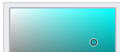
-
rounded corners/borders

- animations and transitions (like jQuery)
-
affine transformations (scaling, rotation, perspective)

3.3: More CSS Syntax
- 3.1: Basic CSS
- 3.2: CSS Properties
- 3.3: More CSS Syntax
Body styles
body {
font-size: 16px;
}
- to apply a style to the entire body of your page, write a selector for the
bodyelement - saves you from manually applying a style to each element
Styles that conflict
body { color: green; }
p, h1, h2 { color: blue; font-style: italic; }
h2 { color: red; background-color: yellow; }
This paragraph uses the first style above.
This heading uses both styles above.
- when two styles set conflicting values for the same property, the latter style takes precedence
- (later we will learn about more specific styles that can override more general styles)
Embedding style sheets:
<style> (BAD!)
<head>
<style type="text/css">
p { font-family: sans-serif; color: red; }
h2 { background-color: yellow; }
</style>
</head>
- CSS code can be embedded within the
headof an HTML page - this is bad style; DO NOT DO THIS (why?)
Inline styles: the style attribute (BAD!)
<p style="font-family: sans-serif; color: red;"> This is a paragraph</p>
- higher precedence than embedded or linked styles
- used for one-time overrides and styling a particular element
- this is bad style; DO NOT DO THIS (why?)
Content vs. presentation
- HTML is for content; what is on the page (heading; list; code; etc.)
- CSS is for presentation; how to display the page (bold; centered; 20px margin; etc.)
- keeping content separate from presentation is a very important web design principle
- If the HTML contains no styles, its entire appearance can be changed by swapping
.cssfiles - see also: CSS Zen Garden
Cascading style sheets
- it's called Cascading Style Sheets because the properties of an element cascade together in this order:
- browser's default styles (reference)
- external style sheet files (in a
<link>tag) - internal style sheets (in a
<style>tag in the page header) - inline style (the
styleattribute of an HTML element)
Inheriting styles (explanation)
body { font-family: sans-serif; background-color: yellow; }
p { color: red; background-color: aqua; }
a { text-decoration: overline underline; }
h2 { font-weight: bold; text-align: center; }
This is a heading.
A styled paragraph. Previous slides are available on the web site.
- a bulleted list
- when multiple styles apply to an element, they are inherited
- a more tightly matching (specific) rule can override a more general inherited rule
- not all properties are inherited (notice link's color above)
CSS pseudo-classes
a:link { color: #FF0000; } /* unvisited link */
a:visited { color: #00FF00; } /* visited link */
a:hover { color: #FF00FF; } /* mouse over link */
| class | description |
|---|---|
:active
|
an activated or selected element |
:focus
|
an element that has the keyboard focus |
:hover
|
an element that has the mouse over it |
:link
|
a link that has not been visited |
:visited
|
a link that has already been visited |
:first-letter
|
the first letter of text inside an element |
:first-line
|
the first line of text inside an element |
:first-child
|
an element that is the first one to appear inside another |
:nth-child(N)
|
applies to every Nth child of a given parent |
Class Exercises
Busy Schedule: Given the following HTML code, write CSS to make the following style changes:
- All elements in the body should have a white background with a text color of #330033 and the font Verdana or any serif available on the viewer's computer.
- The first-level headers are 40px bold serif font. The second-level headers are 24px underlined sans serif.
- Paragraph text and lists should have a width of 550px and a top and bottom padding of 10px.
- Ordered lists should have a background color of #FFCC99 and unordered lists should have a background color of #CCFFCC. All list elements should be in italics.
- Links should never show the default underlining and upon hovering they should become neon green (#33ff33).
Class exercise: html
<h1>Being Busy</h1> <p>It's not easy being busy! But that doesn't mean it can't be fun.</p> <h2>Important Things To Do</h2> <ol> <li><a href="phys.html">Turn in</a> Physics HW!</li> <li>Do Reading for English</li> <li>Go To the Store for Groceries</li> <li>Pay Tuition</li> <li>Make sure program compiles...</li> </ol> <h2>Fun Things To Do</h2> <ul> <li>Sleep In</li> <li>Out to Dinner with Friends</li> <li>Go Swimming</li> <li>Finish Painting</li> <li>Go to the Movies: <a href="movies.html">see what's playing</a></li> </ul>
4.1: Styling Page Sections
- 4.1: Styling Page Sections
- 4.2: Introduction to Layout
- 4.3: Floating Elements
- 4.4: Sizing and Positioning
Motivation for page sections
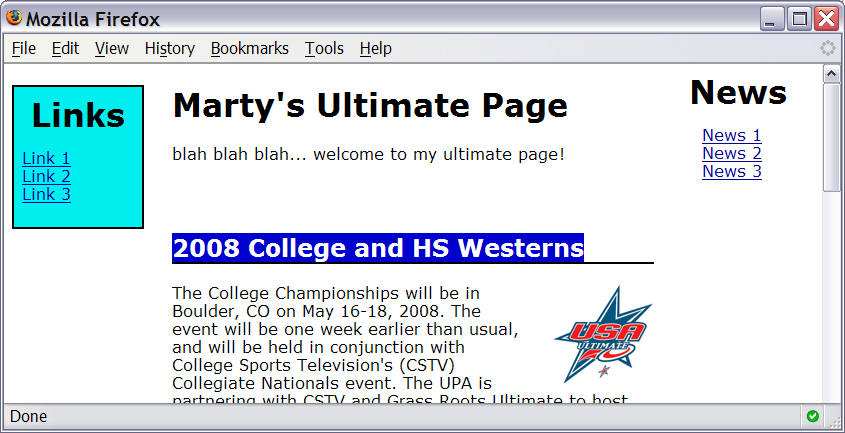
- want to be able to style individual elements, groups of elements, sections of text or of the page
- (later) want to create complex page layouts
The HTML id attribute
<p>Spatula City! Spatula City!</p> <p id="mission">Our mission is to provide the most spectacular spatulas and splurge on our specials until our customers <q>esplode</q> with splendor!</p>
Spatula City! Spatula City!
Our mission is to provide the most
spectacular spatulas and splurge on our specials until our
customers esplode
with splendor!
- allows you to give a unique ID to any element on a page
- each ID must be unique; can only be used once in the page
Linking to sections of a web page
<p>Visit <a href= "http://www.textpad.com/download/index.html#downloads"> textpad.com</a> to get the TextPad editor.</p> <p><a href="#mission">View our Mission Statement</a></p>
Visit textpad.com to get the TextPad editor.
- a link target can include an ID at the end, preceded by a
# - browser will load that page and scroll to element with given ID
CSS ID selectors
#mission {
font-style: italic;
font-family: "Garamond", "Century Gothic", serif;
}
Spatula City! Spatula City!
Our mission is to provide the most
spectacular spatulas and splurge on our specials until our
customers esplode
with splendor!
- applies style only to the paragraph that has the ID of
mission -
element can be specified explicitly:
p#mission {
The HTML class attribute
<p class="shout">Spatula City! Spatula City!</p> <p class="special">See our spectacular spatula specials!</p> <p class="special">Today only: satisfaction guaranteed.</p>
Spatula City! Spatula City!
See our spectacular spatula specials!
Today only: satisfaction guaranteed.
- classes are a way to group some elements and give a style to only that group
(I don't want ALL paragraphs to be yellow, just these three...
) - unlike an
id, aclasscan be reused as much as you like on the page
CSS class selectors
.special { /* any element with class="special" */
background-color: yellow;
font-weight: bold;
}
p.shout { /* only p elements with class="shout" */
color: red;
font-family: cursive;
}
Spatula City! Spatula City!
See our spectacular spatula specials!
Today only: satisfaction guaranteed.
- applies rule to any element with class
special, or apwith classshout
Multiple classes
<h2 class="shout">Spatula City! Spatula City!</h2> <p class="special">See our spectacular spatula specials!</p> <p class="special shout">Satisfaction guaranteed.</p> <p class="shout">We'll beat any advertised price!</p>
Spatula City! Spatula City!
See our spectacular spatula specials!
Satisfaction guaranteed.
We'll beat any advertised price!
- an element can be a member of multiple classes (separated by spaces)
- note that absense of classes to elements which do not apply
CSS for following examples
.special {
background-color: yellow;
font-weight: bold;
}
.shout {
color: red;
font-family: cursive;
}
- for the next several slides, assume that the above CSS rules are defined
Sections of a page:
<div>
a section or division of your HTML page (block)
<div class="shout"> <h2>Spatula City! Spatula City!</h2> <p class="special">See our spectacular spatula specials!</p> <p>We'll beat any advertised price!</p> </div>
Spatula City! Spatula City!
See our spectacular spatula specials!
We'll beat any advertised price!
- a tag used to indicate a logical section or area of a page
- has no appearance by default, but you can apply styles to it
Inline sections:
<span>
an inline element used purely as a range for applying styles
<h2>Spatula City! Spatula City!</h2> <p>See our <span class="special">spectacular</span> spatula specials!</p> <p>We'll beat <span class="shout">any advertised price</span>!</p>
Spatula City! Spatula City!
See our spectacular spatula specials!
We'll beat any advertised price!
- has no onscreen appearance, but you can apply a style or ID to it, which will be applied to the text inside the
span
CSS context selectors
selector1 selector2 {
properties
}
- applies the given properties to selector2 only if it is inside a selector1 on the page
selector1 > selector2 {
properties
}
- applies the given properties to selector2 only if it is directly inside a selector1 on the page (selector2 tag is immediately inside selector1 with no tags in between)
- Remember if they are separated by a comma, this is selcting more than one unrelated element
Context selector example
<p>Shop at <strong>Hardwick's Hardware</strong>...</p> <ul> <li>The <strong>best</strong> prices in town!</li> <li>Act while supplies last!</li> </ul>
li strong { text-decoration: underline; }
Shop at Hardwick's Hardware...
- The best prices in town!
- Act while supplies last!
More complex example
<div id="ad"> <p>Shop at <strong>Hardwick's Hardware</strong>...</p> <ul> <li class="important">The <strong>best</strong> prices!</li> <li>Act <strong>while supplies last!</strong></li> </ul> </div>
#ad li.important strong { text-decoration: underline; }
Shop at Hardwick's Hardware...
- The best prices!
- Act while supplies last!
4.2: Introduction to Layout
- 4.1: Styling Page Sections
- 4.2: Introduction to Layout
- 4.3: Floating Elements
- 4.4: Sizing and Positioning
The CSS Box Model
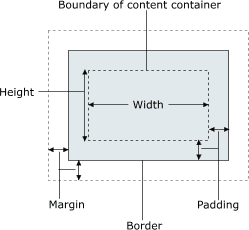
- for layout purposes, every element is composed of:
- the actual element's content
- a border around the element
- padding between the content and the border (inside)
- a margin between the border and other content (outside)
-
width = content width + L/R padding + L/R border + L/R margin
height = content height + T/B padding + T/B border + T/B margin
Document flow - block elements
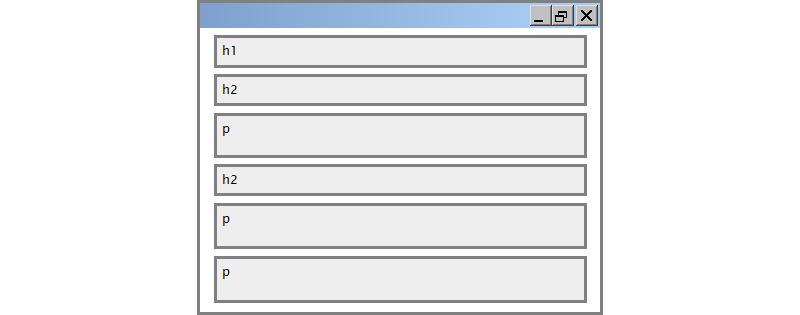
Document flow - block and inline elements
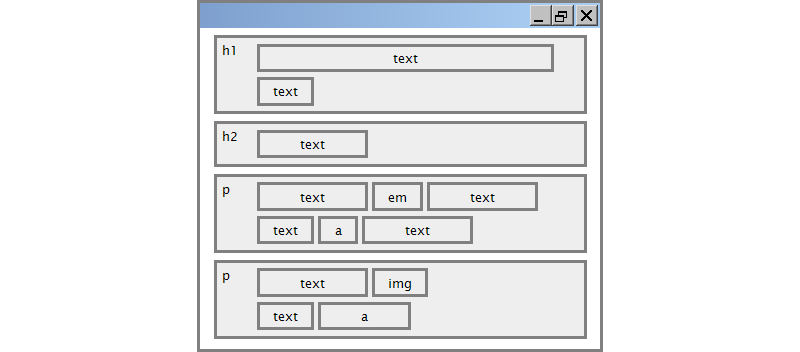
CSS properties for borders
h2 { border: 5px solid red; }
This is a heading.
| property | description |
|---|---|
border
|
thickness/style/color of border on all 4 sides |
- thickness (specified in
px,pt,em, orthin,medium,thick) -
style
(
none,hidden,dotted,dashed,double,groove,inset,outset,ridge,solid) - color (specified as seen previously for text and background colors)
More border properties
| property | description |
|---|---|
border-color,
border-width, border-style
|
specific properties of border on all 4 sides |
border-bottom,
border-left, border-right,
border-top
|
all properties of border on a particular side |
border-bottom-color,
border-bottom-style, border-bottom-width,
border-left-color, border-left-style,
border-left-width, border-right-color,
border-right-style, border-right-width,
border-top-color, border-top-style,
border-top-width
|
properties of border on a particular side |
| Complete list of border properties | |
Border example 2
h2 {
border-left: thick dotted #CC0088;
border-bottom-color: rgb(0, 128, 128);
border-bottom-style: double;
}
This is a heading.
- each side's border properties can be set individually
- if you omit some properties, they receive default values (e.g.
border-bottom-widthabove)
CSS properties for padding
| property | description |
|---|---|
padding
|
padding on all 4 sides |
padding-bottom
|
padding on bottom side only |
padding-left
|
padding on left side only |
padding-right
|
padding on right side only |
padding-top
|
padding on top side only |
| Complete list of padding properties | |
Padding example 1
p { padding: 20px; border: 3px solid black; }
h2 { padding: 0px; background-color: yellow; }
This is the first paragraph
This is the second paragraph
This is a heading
Padding example 2
p {
padding-left: 200px; padding-top: 30px;
background-color: fuchsia;
}
This is the first paragraph
This is the second paragraph
- each side's padding can be set individually
- notice that padding shares the background color of the element
Padding Shorthand
| padding:10px 5px 15px 20px; |
top padding is 10px right padding is 5px bottom padding is 15px left padding is 20px |
| padding:10px 5px 15px; |
top padding is 10px right and left padding are 5px bottom padding is 15px |
| padding:10px 5px; |
top and bottom padding are 10px right and left padding are 5px |
| padding:10px; | all four paddings are 10px |
CSS properties for margins
| property | description |
|---|---|
margin
|
margin on all 4 sides |
margin-bottom
|
margin on bottom side only |
margin-left
|
margin on left side only |
margin-right
|
margin on right side only |
margin-top
|
margin on top side only |
| Complete list of margin properties | |
Margin example 1
p {
margin: 50px;
background-color: fuchsia;
}
This is the first paragraph
This is the second paragraph
- notice that margins are always transparent
(they don't contain the element's background color, etc.)
Margin example 2
p {
margin-left: 8em;
background-color: fuchsia;
}
This is the first paragraph
This is the second paragraph
- each side's margin can be set individually
- margin shorthand works just like padding shorthand
CSS properties for dimensions
p { width: 350px; background-color: yellow; }
h2 { width: 50%; background-color: aqua; }
This paragraph uses the first style above.
An h2 heading
| property | description |
|---|---|
width,
height
|
how wide or tall to make this element (block elements only) |
max-width,
max-height, min-width,
min-height
|
max/min size of this element in given dimension |
Centering a block element: auto margins
p {
margin-left: auto;
margin-right: auto;
width: 750px;
}
or
p {
margin: 0 auto;
width: 750px;
}
Lorem ipsum dolor sit amet, consectetur adipisicing elit, sed do eiusmod tempor incididunt ut labore...
-
works best if
widthis set (otherwise, may occupy entire width of page) -
to center inline elements within a block element, use
text-align: center;
Top/bottom margin collapse
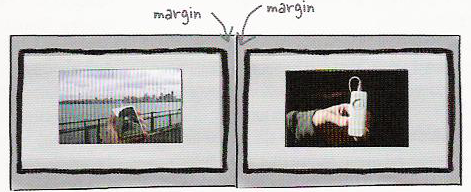
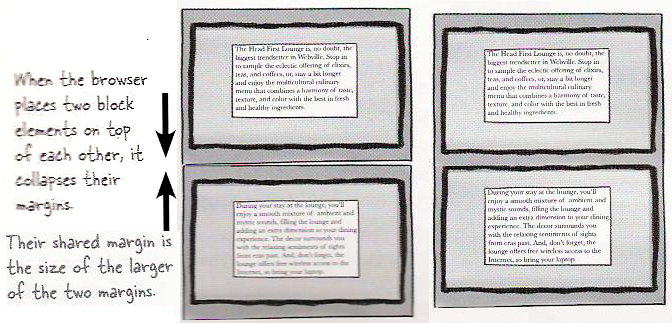
- when two block elements appear on top of each other, their margins are collapsed
- their shared margin is the larger of the two individual margins
4.3: Floating Elements
- 4.1: Styling Page Sections
- 4.2: Introduction to Layout
- 4.3: Floating Elements
- 4.4: Sizing and Positioning
The CSS float property
(reference)
| property | description |
|---|---|
float
|
side to hover on; can be left, right, or none (default)
|
-
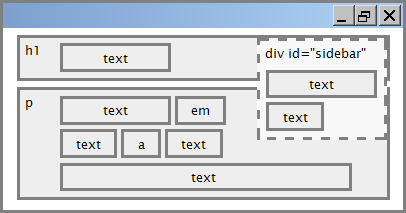 a floating element is removed from normal document flow
a floating element is removed from normal document flow
- underlying text wraps around it as necessary
Float example
<img src="images/borat.jpg" alt="Borat" class="headericon" /> Borat Sagdiyev (born July 30, 1972) is a ...
img.headericon {
float: left;
}
 Borat Sagdiyev (born July 30, 1972) is a fictional Kazakhstani journalist played by British-Jewish comedian Sacha Baron Cohen. He is the main character portrayed in the controversial and successful film Borat: Cultural Learnings of America for Make Benefit Glorious Nation of Kazakhstan ...
Borat Sagdiyev (born July 30, 1972) is a fictional Kazakhstani journalist played by British-Jewish comedian Sacha Baron Cohen. He is the main character portrayed in the controversial and successful film Borat: Cultural Learnings of America for Make Benefit Glorious Nation of Kazakhstan ...
Float vs. alignment
-
using Firebug, toggle the above
divs from being aligned to floated...
Common floating content and width
I am not floating, no width set
I am floating right, no width set
I am floating right, no width set, but my text is very long so this paragraph doesn't really seem like it's floating at all, darn
I am not floating, 45% width
I am floating right, 45% width
- often floating elements should have a
widthproperty value- if no
widthis specified, other content may be unable to wrap around the floating element
- if no
The clear property
p { background-color: fuchsia; }
h2 { clear: right; background-color: yellow; }
 Homestar Runner is a Flash animated Internet cartoon. It mixes surreal humour with ...
Homestar Runner is a Flash animated Internet cartoon. It mixes surreal humour with ...
My Homestar Runner Fan Site
| property | description |
|---|---|
clear
|
disallows floating elements from overlapping this element; can be left, right, both, or none (default)
|
Clear diagram
div#sidebar { float: right; }
p { clear: right; }

Common error: container too short (4.3.3)
<p><img src="images/homestar_runner.png" alt="homestar runner" /> Homestar Runner is a Flash animated Internet cartoon. It mixes surreal humour with ....</p>
p { border: 2px dashed black; }
img { float: right; }
 Homestar Runner is a Flash animated Internet cartoon. It mixes surreal humour with ....
Homestar Runner is a Flash animated Internet cartoon. It mixes surreal humour with ....
-
We want the
pcontaining the image to extend downward so that its border encloses the entire image
The overflow property
p { border: 2px dashed black; overflow: hidden; }
 Homestar Runner is a Flash animated Internet cartoon. It mixes surreal humour with ....
Homestar Runner is a Flash animated Internet cartoon. It mixes surreal humour with ....
| property | description |
|---|---|
overflow
|
specifies what to do if an element's content is too large; can be auto, visible, hidden, or scroll
|
Multi-column layouts
<div> <p>the first paragraph</p> <p>the second paragraph</p> <p>the third paragraph</p> Some other text that is important </div>
p { float: right; width: 20%; margin: 0.5em;
border: 2px solid black; }
div { border: 3px dotted green; overflow: hidden; }
the first paragraph
the second paragraph
the third paragraph
Some other text that is important4.4: Sizing and Positioning
- 4.1: Styling Page Sections
- 4.2: Introduction to Layout
- 4.3: Floating Elements
- 4.4: Sizing and Positioning
The position property
div#ad {
position: fixed;
right: 10%;
top: 15%;
}
| property | value | description |
|---|---|---|
position
|
||
static
|
default position | |
relative
|
offset from its normal static position | |
absolute
|
a fixed position within its containing element | |
fixed
|
a fixed position within the browser window | |
top,
bottom, left,
right
|
positions of box's corners | |
Absolute positioning
#menubar {
position: absolute;
left: 400px;
top: 50px;
}
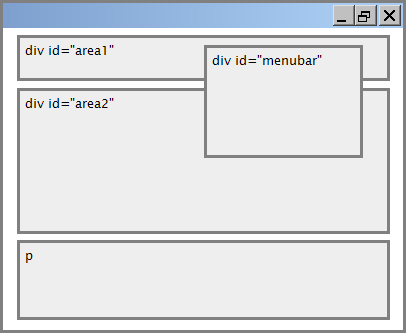
- removed from normal flow (like floating ones)
- positioned relative to the block element containing them (assuming that block also uses
absoluteorrelativepositioning) - actual position determined by
top,bottom,left,rightvalues - should often specify a
widthproperty as well
Relative positioning
#area2 { position: relative; }
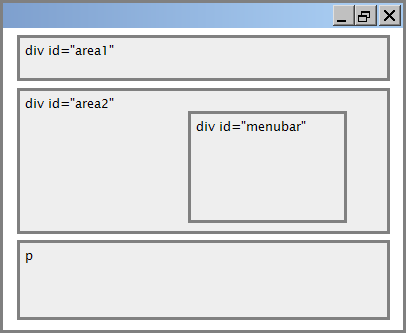
- absolute-positioned elements are normally positioned at an offset from the corner of the overall web page
- to instead cause the absolute element to position itself relative to some other element's corner, wrap the
absoluteelement in an element whosepositionisrelative
Fixed positioning
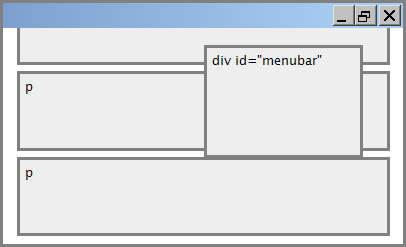
- removed from normal flow (like floating ones)
- positioned relative to the browser window
- even when the user scrolls the window, element will remain in the same place
Alignment vs. float vs. position
- if possible, lay out an element by aligning its content
- horizontal alignment:
text-align- set this on a block element; it aligns the content within it (not the block element itself)
- vertical alignment:
vertical-align- set this on an inline element, and it aligns it vertically within its containing element
- horizontal alignment:
- if alignment won't work, try floating the element
- if floating won't work, try positioning the element
- absolute/fixed positioning are a last resort and should not be overused
The vertical-align property
| property | description |
|---|---|
vertical-align
|
specifies where an inline element should be aligned vertically, with respect to other content on the same line within its block element's box |
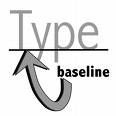 can be
can be top,middle,bottom,baseline(default),sub,super,text-top,text-bottom, or a length value or%baselinemeans aligned with bottom of non-hanging letters
vertical-align example
<p style="background-color: yellow;"> <span style="vertical-align: top; border: 1px solid red;"> Don't be sad! Turn that frown <img src="images/sad.jpg" alt="sad" /> upside down! <img style="vertical-align: bottom" src="images/smiley.jpg" alt="smile" /> Smiling burns calories, you know. <img style="vertical-align: middle" src="images/puppy.jpg" alt="puppy" /> Anyway, look at this cute puppy; isn't he adorable! So cheer up, and have a nice day. The End. </span></p>
Don't be sad! Turn that frown
 upside down!
upside down!
 Smiling burns calories, you know.
Smiling burns calories, you know.
 Anyway, look at this cute puppy; isn't he adorable! So cheer up,
and have a nice day. The End.
Anyway, look at this cute puppy; isn't he adorable! So cheer up,
and have a nice day. The End.
Common bug: space under image
<p style="background-color: red; padding: 0px; margin: 0px"> <img src="images/smiley.png" alt="smile" /> </p>

- red space under the image, despite
paddingandmarginof 0 - this is because the image is vertically aligned to the baseline of the paragraph (not the same as the bottom)
- setting
vertical-aligntobottomfixes the problem (so does settingline-heightto0px)
Details about inline elements
- size properties (
width,height,min-width, etc.) are ignored for inline elements margin-topandmargin-bottomare ignored, butmargin-leftandmargin-rightare not- the containing block box's
text-alignproperty controls horizontal position of inline elements within it- text-align does not align block boxes within the page
- each inline box's
vertical-alignproperty aligns it vertically within its block box
The display property
h2 { display: inline; background-color: yellow; }
This is a heading
This is another heading
| property | description |
|---|---|
display
|
sets the type of CSS box model an element is displayed with |
- values:
none,inline,block,run-in,compact, ... - know what you're doing when you use this, because it can radically alter the page layout (which can be a good thing -- i.e. inline-block)
Displaying block elements as inline
<ul id="topmenu"> <li>Item 1</li> <li>Item 2</li> <li>Item 3</li> </ul>
#topmenu li {
display: inline;
border: 2px solid gray;
margin-right: 1em;
}
- Item 1
- Item 2
- Item 3
- lists and other block elements can be displayed inline
- flow left-to-right on same line
- width is determined by content (block elements are 100% of page width)
The visibility property
p.secret {
visibility: hidden;
}
Since nobody can see this anyway: Professor Miner is a weirdo!!!
| property | description |
|---|---|
visibility
|
sets whether an element should be shown onscreen; can be visible (default) or hidden
|
-
hiddenelements will still take up space onscreen, but will not be shown- to make it not take up any space, set
displaytononeinstead
- to make it not take up any space, set
- can be used to show/hide dynamic HTML content on the page in response to events
HTML5 and layout: The old way
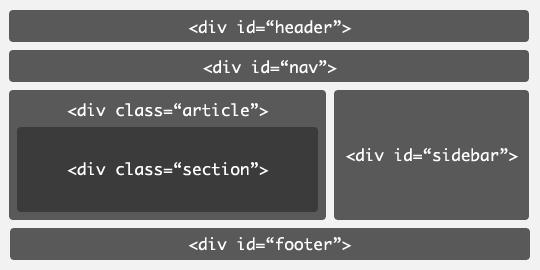
-
web pages often have to give semantic meaning to content through
classandidattributes, rather than through the tag elements themselves
HTML5 semantically meaningful tags
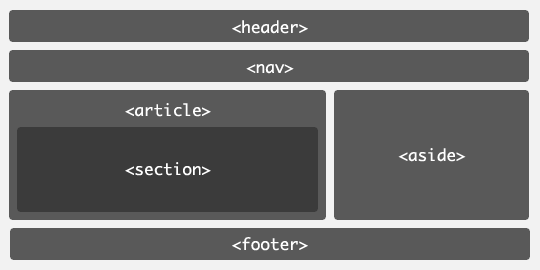
Highlights from the Learn Layout Website
- The benefits of
max-width - Comparison of position, float, and inline-block based layouts
- Introduction to media queries (more on these later...)
- Overview of new and upcoming CSS features
Class Exercises
Given a list of people with their birth and end years (all between 1900 and 2000), find the year with the most number of people alive.
If you can, do this using c#
